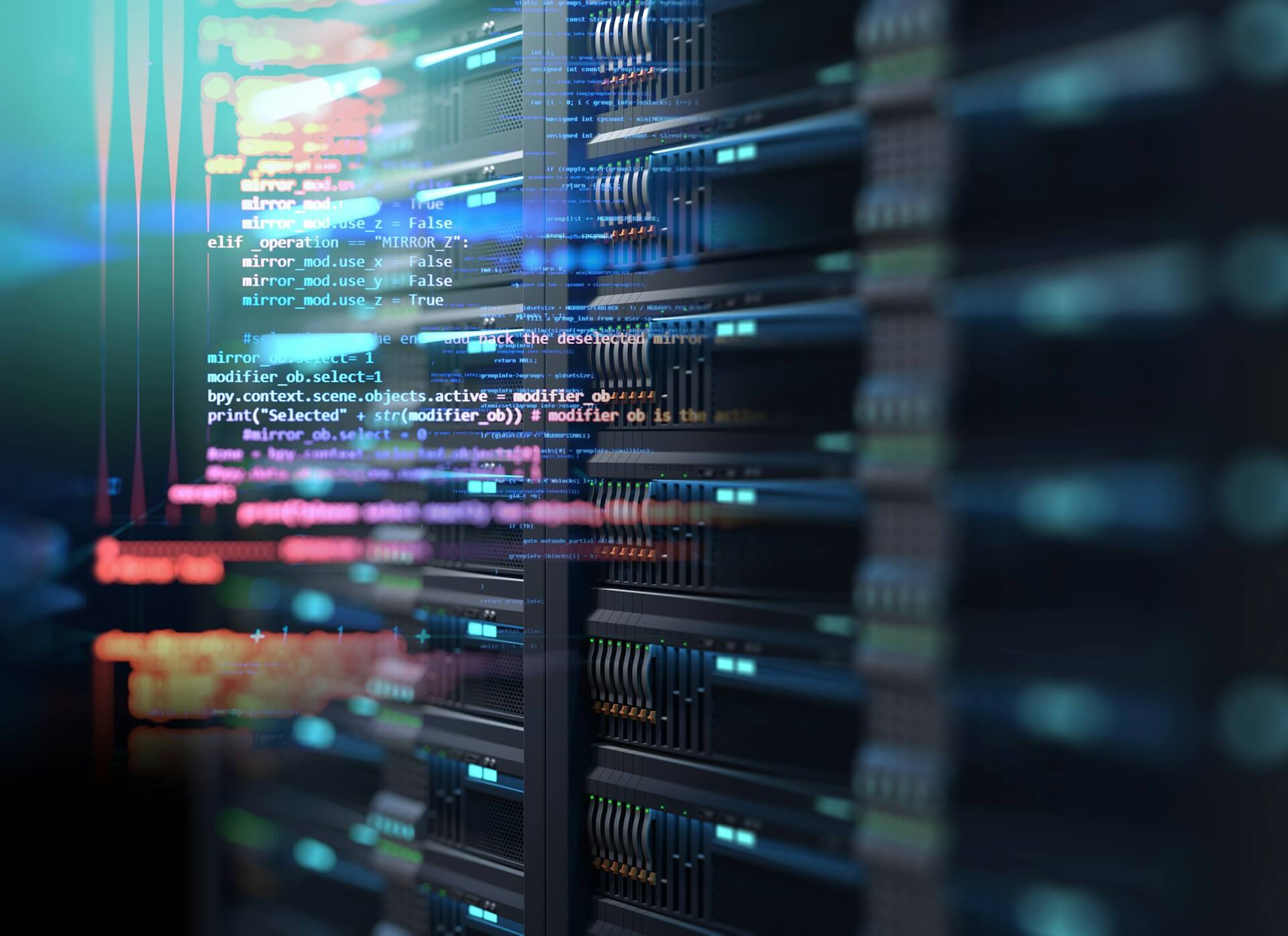Η διαχείριση του αποθηκευτικού χώρου σε έναν διακομιστή που τρέχει Ubuntu Server είναι ζωτικής σημασίας για τη διασφάλιση της σταθερότητας και της αποδοτικότητας του συστήματος. Όσο περισσότερο χρησιμοποιείται ένας διακομιστής, τόσο περισσότερα προσωρινά αρχεία (cache), αρχεία καταγραφής (logs), αχρησιμοποίητα πακέτα και άλλα δεδομένα συσσωρεύονται, καταλαμβάνοντας πολύτιμο χώρο στον δίσκο. Αν δεν δοθεί προσοχή σε αυτά τα δεδομένα, η έλλειψη αποθηκευτικού χώρου μπορεί να επηρεάσει αρνητικά την απόδοση του διακομιστή, ακόμη και να οδηγήσει σε πλήρη διακοπή των υπηρεσιών του.
Στόχος του παρόντος άρθρου είναι να σας παρουσιάσει αναλυτικές οδηγίες για την εκκαθάριση των δεδομένων αυτών, τη διαγραφή παλιών logs, τη διαχείριση του αποθηκευτικού χώρου που καταλαμβάνουν τα αχρησιμοποίητα πακέτα και τις παλιές εκδόσεις πυρήνων, καθώς και τον καθαρισμό των προσωρινών αρχείων. Ακολουθώντας τις προτεινόμενες εντολές και διαδικασίες, μπορείτε να διατηρήσετε τον διακομιστή σας καθαρό και αποδοτικό, επιτρέποντας την απρόσκοπτη λειτουργία του, ακόμα και υπό αυξημένο φόρτο εργασίας.

1. Διαγραφή cache και αχρησιμοποίητων αρχείων:
Καθαρισμός προσωρινών αρχείων: Τα προσωρινά αρχεία βρίσκονται συνήθως στους καταλόγους /tmp και /var/tmp.
sudo rm -rf /tmp/*
sudo rm -rf /var/tmp/*Εκκαθάριση της cache του APT: Το APT αποθηκεύει προσωρινά αρχεία για πακέτα λογισμικού. Μπορείτε να τα διαγράψετε με την εξής εντολή:
sudo apt-get cleanΔιαγραφή cache του χρήστη: Τα αρχεία cache του χρήστη συνήθως βρίσκονται στον κατάλογο ~/.cache. Μπορείτε να διαγράψετε αυτά τα αρχεία με την εξής εντολή:
rm -rf ~/.cache/*2. Διαχείριση και εκκαθάριση logs:
Τα logs καταγράφουν διάφορες λειτουργίες του συστήματος και μπορούν να αυξηθούν σε μέγεθος με την πάροδο του χρόνου.
Διαγραφή συστημικών logs: Τα αρχεία logs βρίσκονται στους καταλόγους /var/log/ και μπορούν να διαγραφούν παλαιότερα αρχεία logs για εξοικονόμηση χώρου.
sudo rm -rf /var/log/*.logΑν θέλετε να διαγράψετε μόνο logs που είναι παλαιότερα από συγκεκριμένες ημέρες:
sudo find /var/log/ -name "*.log" -type f -mtime +30 -exec rm -f {} \;Αυτή η εντολή διαγράφει logs που είναι παλαιότερα των 30 ημερών.
Καθαρισμός των logs του systemd (journal logs): Τα logs του journalctl μπορεί να καταλαμβάνουν πολύ χώρο. Μπορείτε να διαγράψετε παλαιότερα αρχεία με την εξής εντολή:
sudo journalctl --vacuum-time=7dΑυτό διαγράφει αρχεία logs παλαιότερα από 7 ημέρες.
3. Αφαίρεση αχρησιμοποίητων πακέτων και εξαρτήσεων:
Το σύστημα μπορεί να κρατά πακέτα και εξαρτήσεις που δεν χρησιμοποιούνται πλέον, καταλαμβάνοντας πολύτιμο χώρο.
Αφαίρεση αχρησιμοποίητων πακέτων: Για να αφαιρέσετε πακέτα που δεν χρησιμοποιούνται:
sudo apt-get autoremoveΚαθαρισμός εγκατεστημένων πακέτων: Το APT μπορεί να κρατά αρχεία από προηγούμενες εγκαταστάσεις πακέτων, τα οποία μπορούν να διαγραφούν με την εξής εντολή:
sudo apt-get autoclean4. Έλεγχος χρήσης δίσκου:
Για να δείτε ποιες περιοχές του συστήματος καταλαμβάνουν τον περισσότερο χώρο στον δίσκο, χρησιμοποιήστε την εντολή du:
sudo du -h --max-depth=1 / | sort -hrΑυτό θα εμφανίσει τη χρήση δίσκου ανά κατάλογο, βοηθώντας σας να εντοπίσετε ποιοι κατάλογοι καταλαμβάνουν περισσότερο χώρο.
5. Καθαρισμός εγκατεστημένων Snap πακέτων:
Το snap μπορεί να κρατά παλιές εκδόσεις πακέτων, αυξάνοντας το χώρο που καταλαμβάνεται. Μπορείτε να διαγράψετε αυτές τις παλιές εκδόσεις με την εντολή:
sudo snap list --all | awk '/disabled/{print $1, $3}' | while read snapname revision; do sudo snap remove "$snapname" --revision="$revision"; done6. Καθαρισμός του συστήματος από kernels που δεν χρησιμοποιούνται:
Μπορεί να έχετε παλιές εκδόσεις του πυρήνα Linux που καταλαμβάνουν χώρο. Για να διαγράψετε παλιούς πυρήνες που δεν χρησιμοποιούνται πλέον, χρησιμοποιήστε την εντολή:
sudo apt-get autoremove --purge7. Καθαρισμός Litespeed Cache
Εάν ο web server σας είναι αρχιτεκτονικής Litespeed μπορείτε να χρησιμοποιήσετε την παρακάτω εντολή για να διαγράψετε την cache του, πολλές φορές αδειάζει σημαντικό μέρος του διαθέσιμου χώρου, άρα θα την βρείτε πολύ χρήσιμη!
rm -rf /usr/local/lsws/cachedata/*8. Καθαρισμός logs για Litespeed Web Server
Επίσης τα αρχεία logs του server μπορεί να καταλαμβάνουν τεράστια μεγέθη, οπότε με την παρακάτω εντολή τα διαγράφετε όλα.
rm -rf /usr/local/lsws/logs/*.logΣυμπέρασμα
Η αποτελεσματική διαχείριση του αποθηκευτικού χώρου σε έναν Ubuntu Server δεν είναι μόνο θέμα συντήρησης αλλά και καίριας σημασίας για την ομαλή λειτουργία του διακομιστή. Η συσσώρευση προσωρινών αρχείων, logs και αχρησιμοποίητων πακέτων μπορεί να καταλήξει να επιβαρύνει σοβαρά το σύστημα και να προκαλέσει λειτουργικά προβλήματα ή καθυστερήσεις. Μέσω της εκκαθάρισης των cache, των συστημικών logs, και της αφαίρεσης παλιών εκδόσεων του πυρήνα και άλλων αχρησιμοποίητων πακέτων, εξασφαλίζετε ότι το σύστημα παραμένει γρήγορο, αποδοτικό και έτοιμο να ανταποκριθεί σε αυξημένες απαιτήσεις.
Ακολουθώντας τακτικά τις εντολές και διαδικασίες που περιγράφονται σε αυτό το άρθρο, μπορείτε να μεγιστοποιήσετε τη διάρκεια ζωής του διακομιστή σας, να μειώσετε τις πιθανότητες διακοπών λόγω έλλειψης χώρου και να εξασφαλίσετε ότι ο Ubuntu Server σας θα συνεχίσει να λειτουργεί απρόσκοπτα, παρέχοντας αξιόπιστες υπηρεσίες στους χρήστες και τις εφαρμογές σας.
Εάν δεν διαθέτετε τις γνώσεις και την εμπειρία μπορούμε να το κάνουμε πολύ εύκολα εμείς, απλά επικοινωνήστε μαζί μας εδώ: https://istotexniki.gr/contact